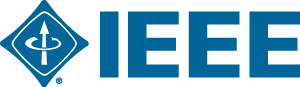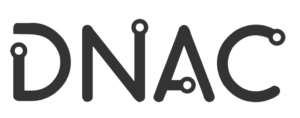Authors Guidelines
As 6GNet 2022 will be held as a hybrid conference, remote and In-person speakers are required to record and submit a video of their talk and to upload their slides by June 29th.
Each speaker will receive an email from Whova with a link to an online form to submit their recorded video, fill in their bio, and complete their profile.
The slides should be uploaded on EDAS like the camera-ready paper.

During the conference on July 6 – 8, 2022, each Presenter is requested to join his/her session in order to give their presentation live and to be online to answer questions from the audience. Otherwise, the paper might not be published in IEEE Xplore.
It is highly recommended to join the session 5 minutes before the session starts to check that each presenter is on, and in case there is a need of swapping between presentations in the session. Be aware that pre-recorded videos of presentations are NOT meant to be played during the Session.
Below are the maximum duration of videos and Q&A sessions depending on the paper type:
- Duration of video files:
- Full papers presentation video: 21 min
- Short papers presentation video: 16 min
- Special sessions presentation: 13 min
- Duration of the Q&A sessions on Webex:
- Full papers: 4 min
- Short papers: 4 min
- Special sessions: 2 min
Instructions for Video Recording
Videos should contain a prominent view of the presentation slides along with audio of the spoken presentation. Optionally videos may contain a shot of the speaker’s head for increased engagement. (This shot should be thumbnail-sized and overlayed on the slide images as shown here.) Many presentation software allows recording audio and video directly in the application and can export appropriate video files. Please see the notes below for detailed instructions for PowerPoint and KeyNote. If you use a different application, please see the notes under Other Options.
Details
Recommendations:
- format 16:9
- resolution 720p
- better to be less than 200MB
- duration depending on your paper type, check the above information
PowerPoint
- Follow these instructions to add audio (and optionally video) to your slides.
- Follow these instructions to generate a MPEG-4 (.mp4) file from your slides and audio/video.
- Alternatively, you can follow this video tutorial which goes through both of these steps. Also, see this video tutorial if you like.
Other Options
- Record your screen (and microphone) while giving the presentation.
- As a last resort, and only if you are comfortable directly editing video, you can export your slides as images, record an audio track, and combine the two.